Setting up a local https website without certificate warnings was a frustrating task for me, so creating this blog post as a cheatsheet for the future...
You can check out the video at the end of the blog post, where I go step by step for setting up a secure local domain. Only code change in this blog post is that I added support for localhost too.
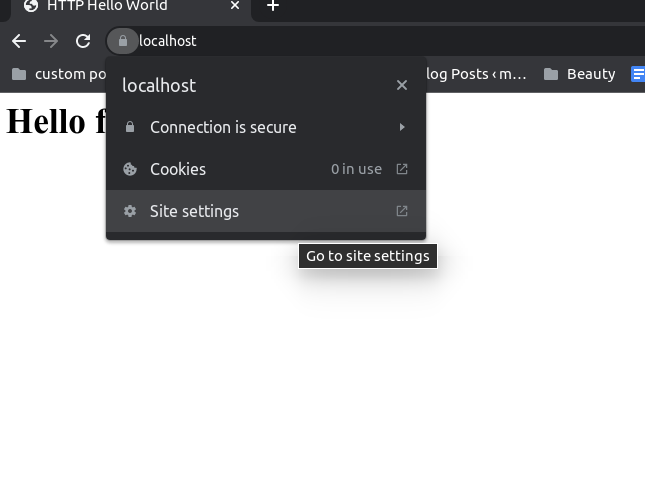
Let's setup a simple hello world
Docker seems like a good way to try out something fast and clean it afterwards, so let's run a hello world on port 4000.
docker run --rm -it -p 4000:80 strm/helloworld-httpWe're going to map "http://localhost:4000" to "https://example.local" domain.

Create certificates
For this example, same certificate will be used as a server cert and as a certificate authority.
This command covers localhost and example.local domain.
openssl req -x509 -out example.crt -keyout example.key -newkey rsa:2048 -nodes -sha256 -new -subj "/C=GB/CN=example.local" \
-addext "subjectAltName = DNS:example.local, DNS:localhost" \
-addext "certificatePolicies = 1.2.3.4"
sudo chmod 644 example.crt
# on macos: sudo chown root:wheel example.crt
sudo chown root:root example.crt
sudo chmod 600 example.key
# on macos: sudo chown root:wheel example.key
sudo chown root:ssl-cert example.key
sudo mv example.crt /etc/ssl/certs/example.crt
sudo mv example.key /etc/ssl/private/example.keyPay attention to subjectAltNames, that's the key part.
Configure nginx
Created certificates will be referenced from nginx configuration.
Create a config for nginx server. It should be in /etc/nginx/conf.d for linux, and /opt/homebrew/etc/nginx/servers for macos:
upstream example {
server 127.0.0.1:4000;
}
server {
listen 443 ssl;
http2 on;
server_name example.local;
ssl_certificate /etc/ssl/certs/example.crt;
ssl_certificate_key /etc/ssl/private/example.key;
ssl_ciphers HIGH:!aNULL:!MD5;
ssl_protocols TLSv1 TLSv1.1 TLSv1.2;
add_header Strict-Transport-Security "max-age=63072000; includeSubDomains; preload" always;
location / {
proxy_set_header X-Real-IP $remote_addr;
proxy_pass http://example;
proxy_http_version 1.1;
proxy_set_header Upgrade $http_upgrade;
proxy_set_header Connection "Upgrade";
proxy_set_header Host $host;
proxy_cache_bypass $http_upgrade;
}
}
server {
listen 80;
listen [::]:80;
server_name example.local;
return 301 https://example.local$request_uri;
}
- Configuration for port 80 just redirects every http://example.local request to https://example.local
- upstream is a neat way to organize your urls/group of urls for load balancing. Not needed for this example, but looked cleaner.
- Configuration for port 443 says to proxy all https://example.local request to port 4000. There's a HSTS header also, which in short instructs browser that https is preferred. https://developer.mozilla.org/en-US/docs/Web/HTTP/Headers/Strict-Transport-Security
Add a Certificate Authority
Go to Chrome->Settings->Privacy and Security->Manage Certificates->Authorities->Find /etc/ssl/example.crt and click to add it.
Reload https://example.local, no more warnings!
If you still get a warning, try incognito mode or reloading Chrome.
Fix for Node self signed certificate error
Node will probably fail with reason: self signed certificate
at ClientRequest or DEPTH_ZERO_SELF_SIGNED_CERT.
To fix that, export either:
- NODE_TLS_REJECT_UNAUTHORIZED=0 (you'll see ugly warnings in logs)
or - NODE_EXTRA_CA_CERTS=/etc/ssl/certs/example.crt
For the next read you might wanna checkout how to setup full ssl encryption.
